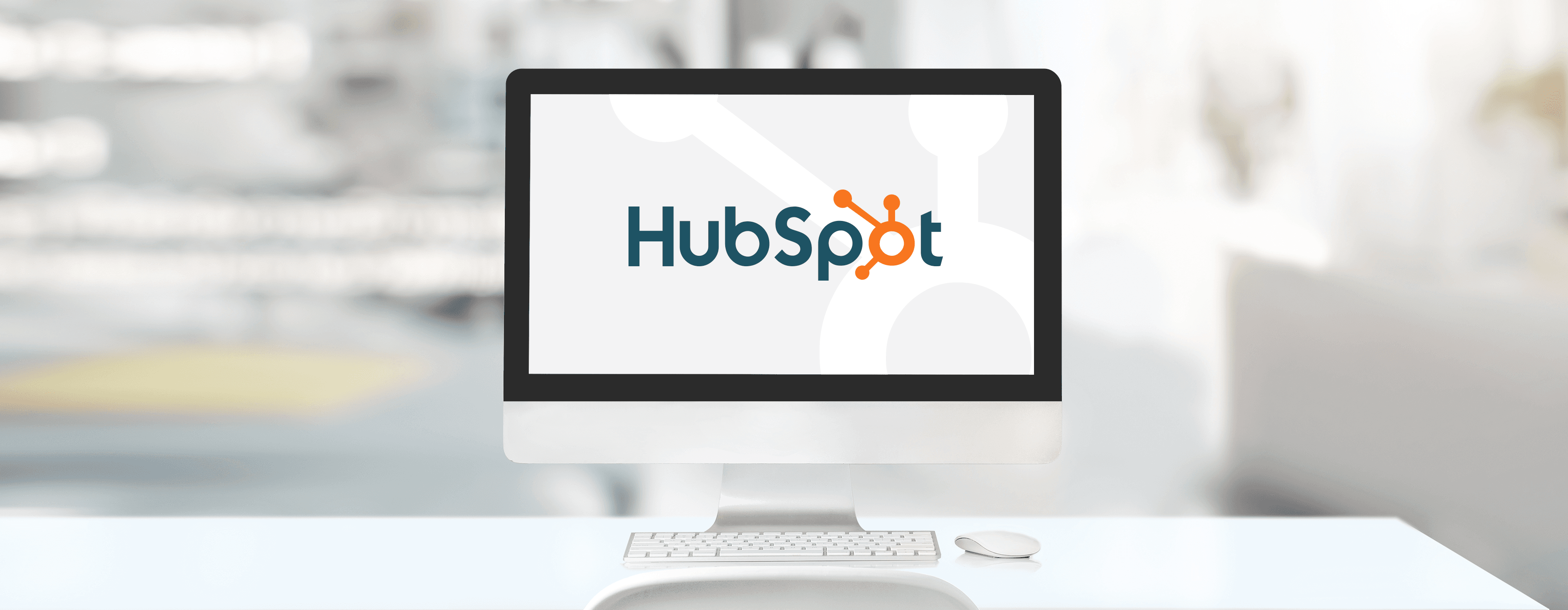
Now it's live - HubSpot's app for Zoom meetings
Maybe you have been waiting for it for a long time, or maybe you do not know how much easier it can be for you to host Zoom meetings when using HubSpot. He only thing you need is the new HubSpot app for Zoom Meetings.
What is it about?
HubSpot has just launched a new app for Zoom meetings. It means that you now will be able to use HubSpot when you are hosting a meeting. And by that there are especially 3 benefits you can enjoy:
- You can pull out all the information on existing HubSpot contacts during a meeting
- You can create new contacts during the meeting
- And you can add notes to all HubSpot contacts while the meeting is on
Read more about the new app here.
Why we are excited
In the past, it was all a little more difficult.
To view the information you had on a contact during a Zoom meeting, or to add new information to an existing contact, it was necessary for you to open a separate browser window.
This could mean that you interrupted the flow of the meeting, that you missed important points, or that you missed relevant information regarding a HubSpot contact. You had to constantly jump back and forth between the meeting and your HubSpot tab.
It was not ideal.
Fortunately, it's over now with the new app. It makes it possible for you to use the functions in HubSpot without any problems during a Zoom meeting - if you are the host of the meeting.
This means that you can save a lot of time, as you can enter information directly into the meeting participants, and thus also increase your own productivity even after the meeting.
How does it work?
First, be sure to install HubSpot's new Zoom Meetings app. You can find it here.
Then, open your Zoom account and start a Zoom meeting. Inside the meeting, click on the apps icon - you will find it in the bottom menu bar.
Here you should select ‘My Apps’, in which you can search for the HubSpot app for Zoom meetings. Select it and click on 'Log in' to enter your HubSpot account.
If you have multiple HubSpot accounts, be sure to select the correct one that you want to sync with Zoom.
When a meeting is on with you as the host, and you want to see the information on a meeting participant, which you have also created as a contact in HubSpot, simply click on the contact tab - here you will see all participants in the meeting. Then click next at the name of the individual participant.
If you find a contact that has not been created as a HubSpot contact, select ‘Create new’ instead. And shortly after, the participant will appear as a contact on your HubSpot account.
You take notes by clicking the pencil icon. When you save a note, it will automatically be saved to the individual contact’s record in HubSpot.
When the Zoom meeting ends, it will be saved on the call index page in HubSpot, where you can review the call, its associated records, and the notes taken during the meeting.
Therefore, you get a good overview.
Who gets the app?
The HubSpot app for Zoom meetings is available to all HubSpot users.
That's why you should just jump into it.







