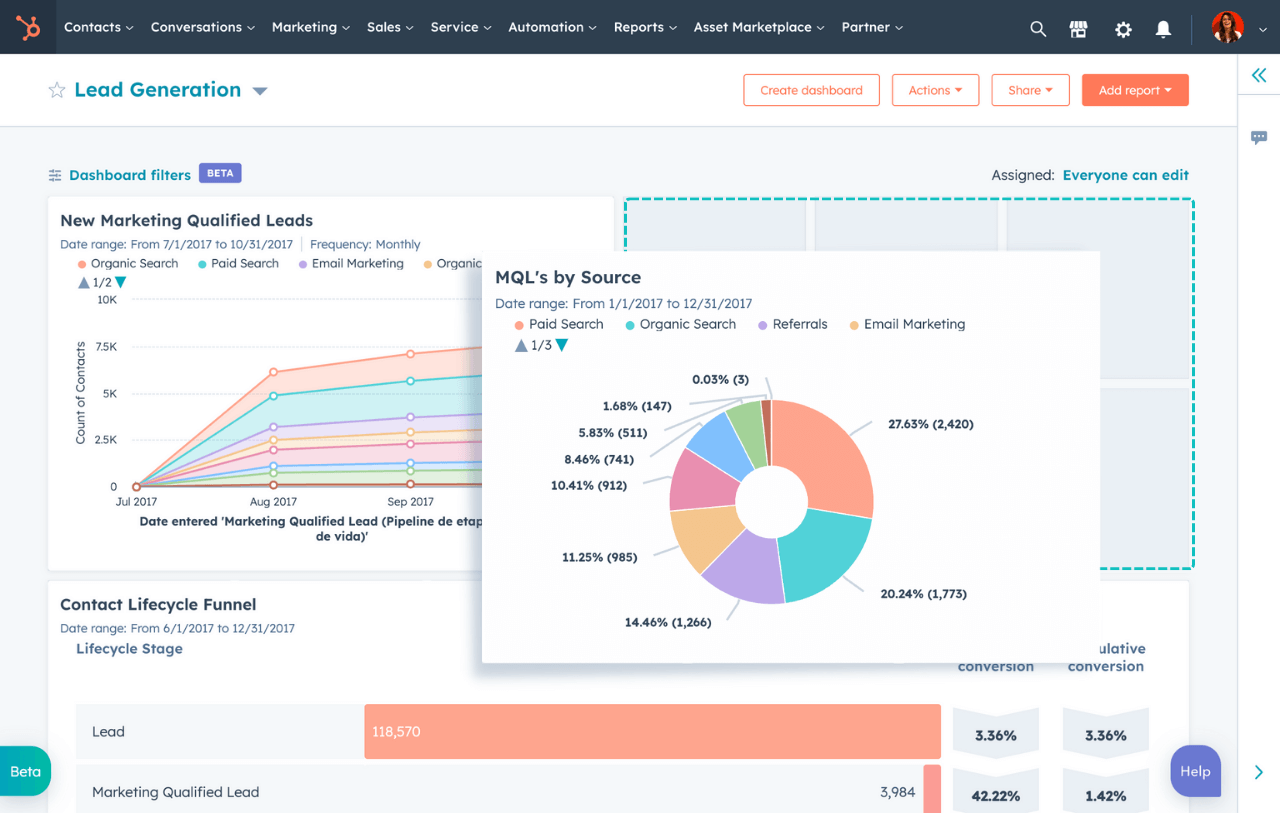
Advanced reporting in HubSpot: How to build custom dashboards
Having a clear overview of your company’s data is essential for making informed decisions. With custom dashboards in HubSpot, you can consolidate and visualize the key metrics that matter most to your business. Whether you’re tracking campaigns, sales pipelines, or customer behavior, dashboards help you quickly uncover insights and act on them.
Why are custom dashboards important for your business?
Custom dashboards in HubSpot are not just about gathering data—they’re about creating clarity that makes a difference. When your business chooses to build dashboards tailored to your goals, you’re not just getting numbers on a screen. You’re gaining structured insights that help prioritize the right tasks and make strategic decisions at the right moments.
Standard reports can be a good starting point, but they rarely hit the mark when it comes to your company’s specific needs. By using custom dashboards, you can focus on the KPIs and metrics that truly drive your growth.
For example, an e-commerce business could design dashboards to track high-converting product categories or analyze drop-offs in the checkout process. Similarly, a B2B team could gain an overview of lead quality and pipeline stages, making it easier to achieve their sales targets.
A dashboard is also a communication tool. When everyone in the company has access to the same relevant data, it enhances collaboration and fosters a shared understanding of priorities. At the same time, it reduces the risk of misinformation or—worse—decisions made based on gut feelings.
Custom dashboards are therefore an investment in better oversight, faster action, and results grounded in facts—not guesswork.
How to use HubSpot's custom report builder
HubSpots Custom Report Builder allows you to create reports that accurately reflect your unique business needs. Whether you want to analyze lead quality, sales pipelines, or the performance of marketing campaigns, this tool helps you gain insights into the most important data—on your terms.
Here’s a step-by-step guide on how to effectively use HubSpot’s Custom Report Builder:
Select your data sources
First, you need to decide which data you want to include in your report. HubSpot stores data in separate tables, similar to spreadsheets. When selecting multiple data sources, HubSpot may need to use additional sources to connect the tables.
For example, contacts and deals can be directly joined since these objects are closely linked in HubSpot. Other data sources require intermediary connections; for instance, if you want to combine blog post data with deals, “Contacts” and “Web activities” will automatically be added as connectors.
Here’s how to select your data sources:
- Navigate to Reports > Reports in your HubSpot account.
- Click Create report and select Custom Report Builder.
- Choose Choose my own data sources and select your primary data source. Add any secondary sources as needed.
Keep in mind that your choice of data sources affects which records are included in the report.
Add and configure fields
Once your data sources are selected, you need to choose the fields to include in your report. Fields can be properties, activities, or events related to your selected data sources.
How to add fields:
- Use the search bar in the left panel to find the desired fields.
- Drag and drop the fields into the relevant sections in the Configure tab.
Fields are divided into dimensions and metrics. Dimensions are used for categorization (e.g., region), while metrics display numerical values (e.g., number of leads). You can select aggregation methods such as sum, average, or count for metrics.
Apply filters and segmentation
To ensure your report only displays relevant data, you can apply filters. This makes the report more focused and meaningful.
How to add fields:
- Click on the Filters tab.
- Add filters based on criteria such as dates, pipeline stages, or custom properties.
Filtering is especially useful when analyzing specific segments of your data, such as leads from a particular region or campaign.
Choose visualization type
The way your data is presented plays a significant role in how easily it can be understood. HubSpot offers various visualization options, such as bar charts, pie charts, and tables.
How to choose a visualization:
- Go to the Visualization tab.
- Select the chart type that best represents your data.
You can also use the Smart Chart feature, which suggests chart types based on the selected fields.
Save and share your report
Once you’re satisfied with your report, you can save it and share it with your team.
How to save and share:
- Click Save, name your report, and choose whether to add it to an existing dashboard or create a new one.
- Share the report with team members to ensure everyone is working with the same data.
How to choose the right KPIs for your dashboards?
Choosing the right KPIs (Key Performance Indicators) is the foundation for getting the most out of your dashboards in HubSpot. The correct KPIs ensure that you focus on the data that truly drives your business forward—avoiding wasted time on irrelevant metrics.
Here are 3 steps to identify and select the most relevant KPIs for your business:
3. Start with your business goals
Your KPIs should always be aligned with your company’s overarching goals. Is the goal to increase sales, reduce churn, or improve customer satisfaction?
For example, an e-commerce business aiming to boost sales would typically choose KPIs like conversion rate, average order value, and repeat customers. For a B2B company, it could be pipeline value, the number of SQLs, and lead-to-close rate.
Ensure your KPIs are realistic
Effective KPIs are specific, measurable, achievable, relevant, and time-bound (SMART). For example, a KPI like 'Increase the number of SQLs by 20% in Q1' is far more actionable than a vague goal like 'Get more leads.'
Prioritize the most relevant KPIs for each department
Avoid cluttering your dashboards with too many KPIs. Focus on 3–5 key metrics per dashboard to keep it clear and easy to understand.
For example, the marketing department might focus on leads and engagement, while the sales team measures pipeline progress and closed deals.
Filtering and segmenting data for better insights
Filtering and segmenting are essential for maximizing the value of your dashboards in HubSpot. By applying filters and dividing data into meaningful segments, you can quickly identify patterns and take action based on concrete insights.
What Is the difference between filtering and segmenting?
- Filtering: Filtering narrows down the data displayed in your report based on specific criteria, such as dates, pipeline stages, or particular marketing campaigns.
- Segmenting: Segmenting divides data into categories, allowing you to compare results across different groups. For example, you can segment leads by geography, industry, or lifecycle stage.
Both features enable you to customize your reports and dashboards to focus on the most relevant data for your business.
How to use filters in HubSpot
- Click on the Filters tab in the report builder.
- TAdd filters by selecting properties such as 'Deal Stage', 'Contact Owner', or 'Campaign Name'.
- Set criteria for the filters, e.g., 'Pipeline equals E-commerce Pipeline' or 'Create Date is last 30 days'.
Filters help you eliminate noise from your report and focus on the most relevant data.
Segment to identify patterns
Segmenting helps you analyze differences between groups and make more informed decisions.
For example, you can segment your leads based on:
- Geographic Location: Which regions generate the most leads?
- Customer Type: How does one type perform compared to another?
- Source: Which campaigns or channels deliver the best results?
To segment in HubSpot, drag relevant fields such as 'Country' or 'Lifecycle Stage' into your report and then visualize the data using tables or charts.
Combine filters and segments for better insights
Filtering and segmenting can be combined when you want to dive even deeper into your data.
For example, you can filter leads from a specific campaign and then segment them by geography to see where the campaign performs best.
When you use filtering and segmenting strategically, you don’t just get data—you gain actionable insights that help you act smarter and faster.
How to share your dashboards with your team
A dashboard isn’t just a tool for you—it’s a vital resource for the entire team. By sharing your dashboards in HubSpot, you ensure everyone has access to up-to-date data and can make informed decisions.
Set sharing preferences
When you create a dashboard, you can choose who has access to it. HubSpot allows you to share dashboards at three different levels:
- Private: Only you can view the dashboard.
- Share with Team: Specific team members are granted access.
- Public: The entire organization can view the dashboard.
To adjust the settings:
- Click Actions > Manage sharing in the dashboard menu.
- Select the appropriate option for your team.
Use email subscriptions to keep everyone updated
An effective way to share dashboards is by setting up email subscriptions. You can send automated emails with dashboard updates on a daily, weekly, or monthly basis. This ensures the team always has the latest data without needing to log into HubSpot.
How to set it up:
- Go to the dashboard settings and click Create subscription.
- Select the reports to include, as well as the frequency and recipients.
Present dashboards across teams
Dashboards can be a powerful tool for fostering collaboration and transparency. Consider incorporating them into weekly team meetings or quarterly reviews to discuss progress, challenges, and potential solutions.
Example: In a sales and marketing meeting, you can use a shared dashboard to discuss lead quality, campaign performance, and the sales pipeline, ensuring both teams are aligned toward the same goals.














