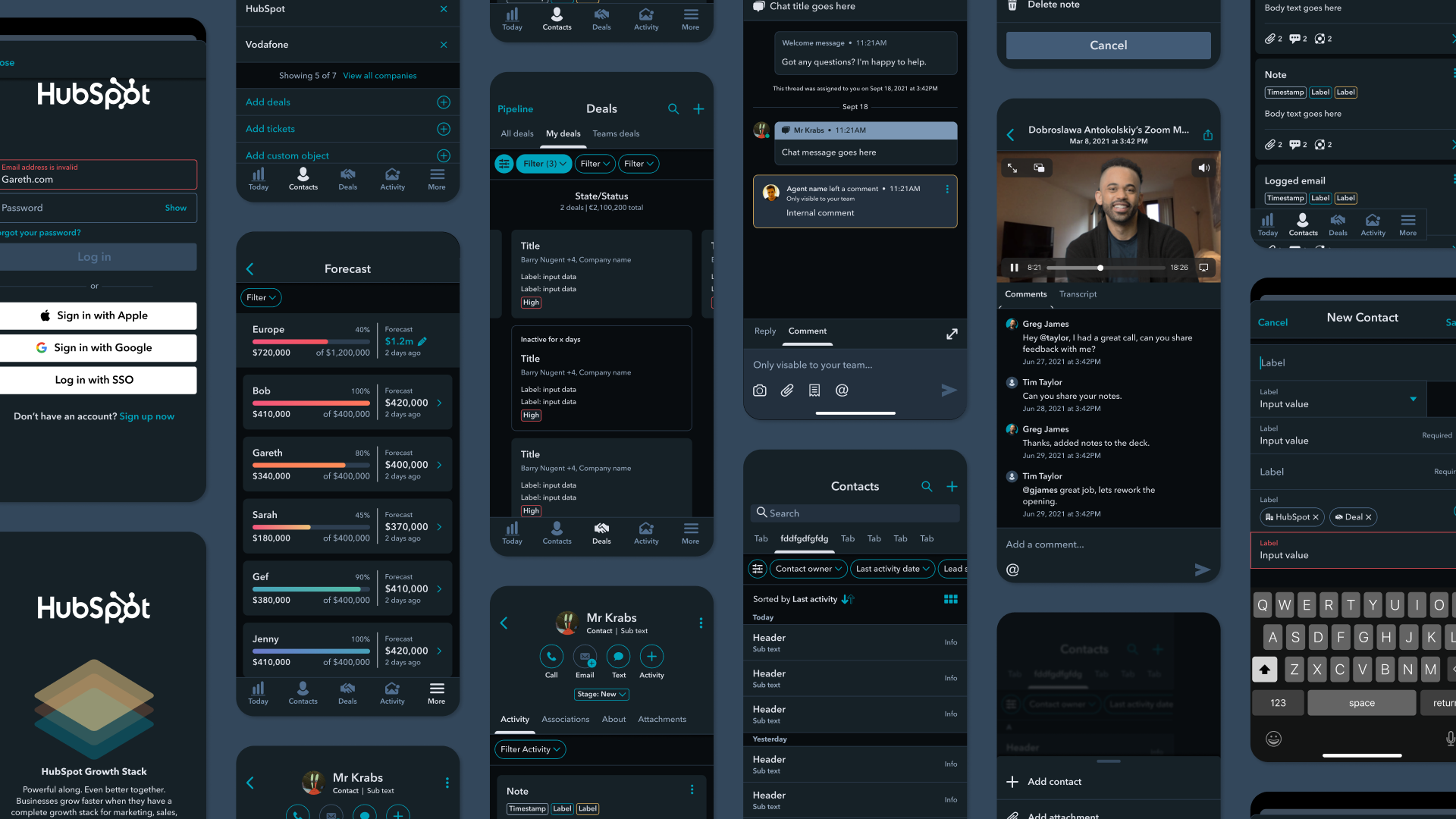Are you using HubSpot’s Android App? Then use Dark Mode
In 2017, HubSpot launched an App for all Android users - and it was a success. Therefore, new initiatives have been taken on an ongoing basis to improve the app to follow the changes and the demanding needs of the users.
What is it?
In recent years Dark Mode has become incredibly popular on both computers and mobile devices. Google recently launched Dark Mode with Android 10, and with this, HubSpot has chosen to bring the feature to their Android App.
This update now brings Dark mode to the full suite of HubSpot Mobile Apps (iOS and Android), putting accessibility and inclusivity at the forefront of our product experience.
Dark Mode covers a feature that allows you to choose a darker look for your apps and operating system on your smartphone, tablet and computer.
The function at HubSpot uses a darker color palette for all screens, views, menus, and controls, while using more vibrancy (clear colors) to make foreground content stand out against the darker backgrounds.
Why is it important?
There are several reasons why you should enable Dark Mode.
Here are the 3 most important:
1. On mobile devices, the primary reason is that you can save power, as the darker user interface uses less power than the light ones. This means that you also save your battery life.
2. We all know that the blue light is harmful and it can e.g. affect your ability to fall asleep. With Dark Mode, you reduce the amount of blue light.
3. It looks good ("really really cool", if HubSpot has to say it themselves)! Switching from the bright user interface, which is especially seen on both Google and Facebook, is a fresh feeling.
How is Dark Mode activated?
Fortunately, activating Dark Mode on your Android device is quite simple. All you have to do is change the color scheme on your smartphone and automatically it will also work in your HubSpot App.
How to activate Dark Mode may vary from model to model.
Do you want Dark Mode enabled on your HubSpot iOS App?
There are two methods:
1. Go to ‘More’ in the app, scroll down and select ‘Dark Mode’. Then your color theme will be set to Dark Mode.
2. Or change the entire color palette on your iPhone. You can do this in ‘Settings’. Here you select ‘Display & Brightness’ and ‘Dark’. This change will affect your entire operating system and other apps (including the HubSpot app).